The Lusha Pipedream Connector enables seamless integration of Lusha's enriched contact and company data into your workflows, helping you automate prospecting, lead enrichment, and account insights. Follow this guide to set up and make the most of the connector for your business needs.
To get started, you'll need:
- A Lusha API key
- An active Pipedream account
Open Pipedream and log in or create an account if you don't have one.
From your dashboard, click "New + Workflow" to start building a new automation.
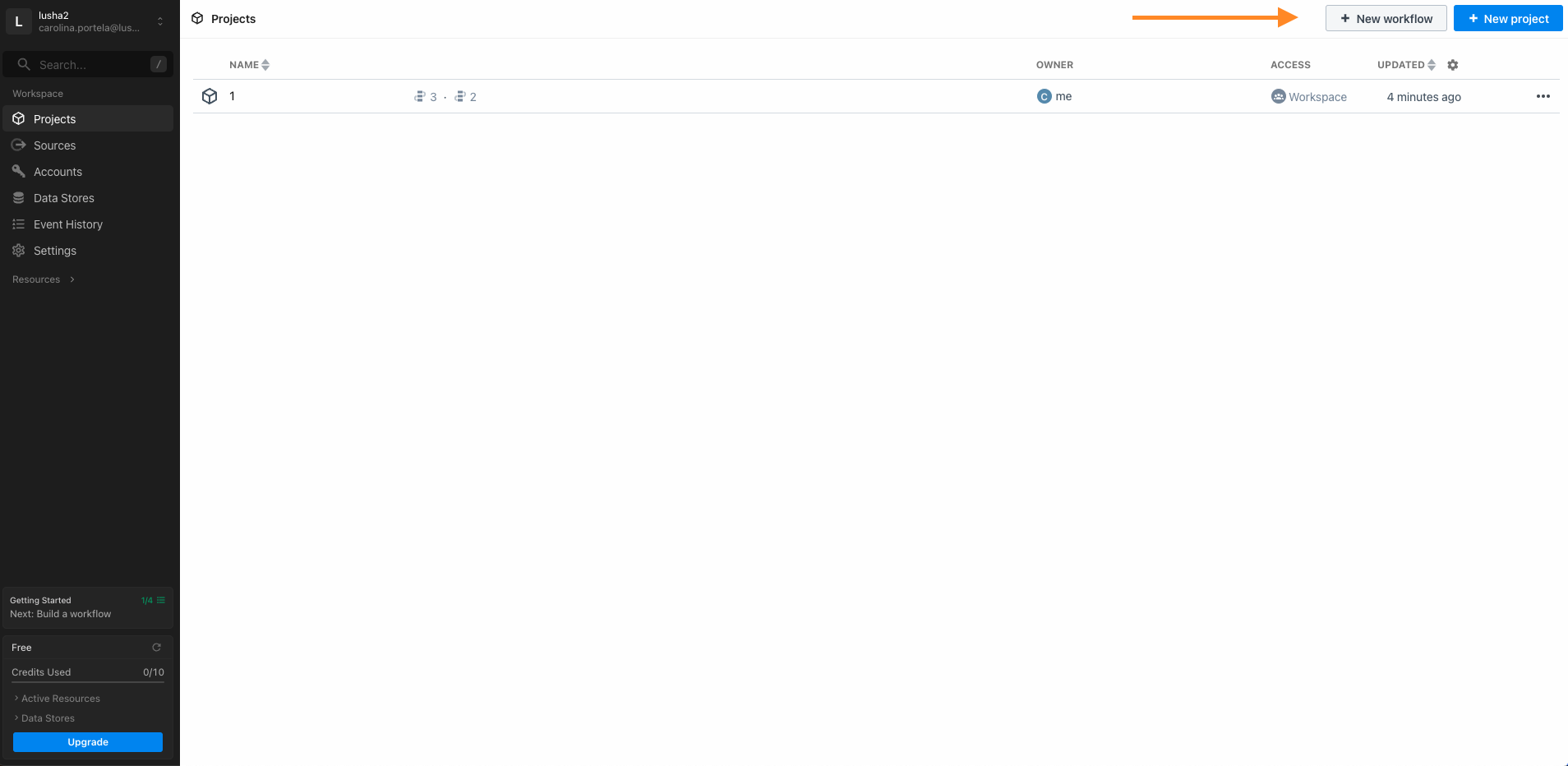
Choose an event to initiate the recipe, such as adding a new lead in your CRM.
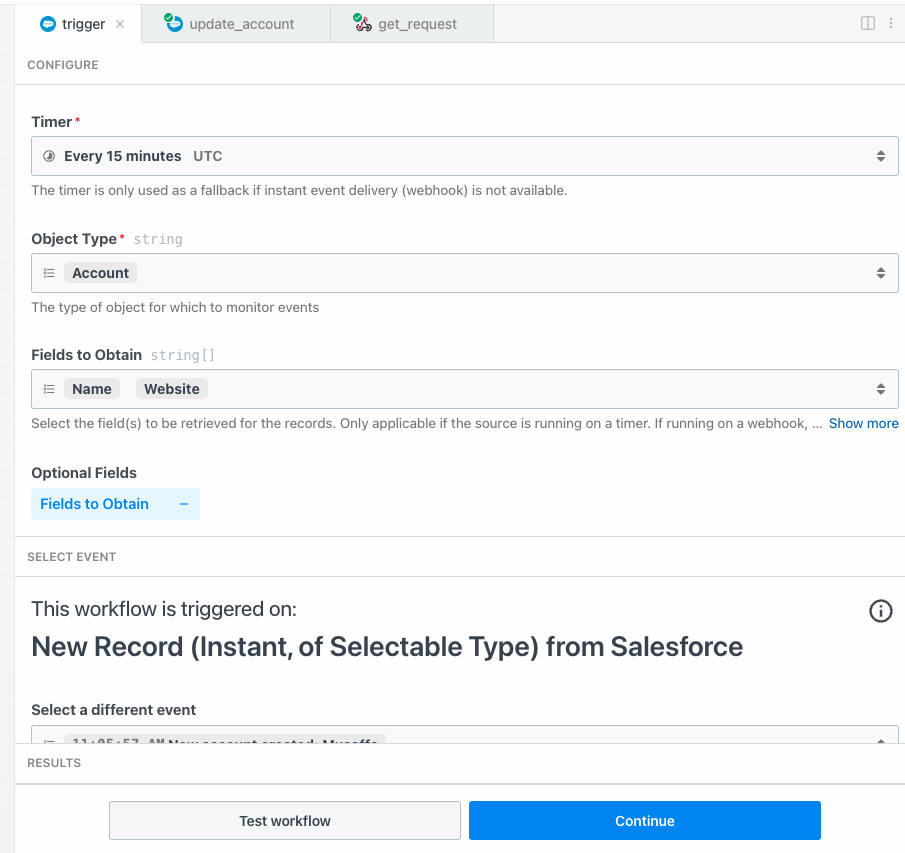
Click "+" → "Add Step", then search for "Lusha". You'll see available actions like those listed below. Select the one that fits your use case.
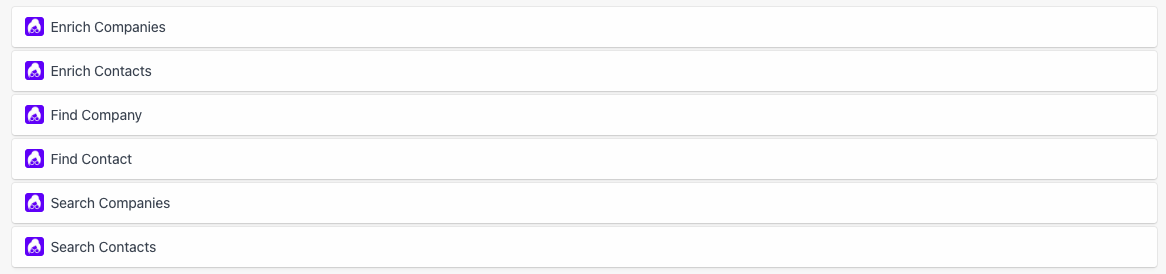
Enter your Lusha API key when prompted. This will authorize Pipedream to securely access Lusha's data.
Depending on the action you choose, provide the required fields.
Retrieve firmographic details like revenue, employee count, and industry.
Get enriched contact details, including job title, phone, and LinkedIn profile.
Search for a company based on various identifiers (e.g., domain, name).
Look up a specific contact by email, LinkedIn, or name + company.
Find multiple companies based on filters like industry, location, or keywords.
Retrieve a list of contacts that match specific criteria, such as job title or location.
For more detailed information on request parameters, response structure, and best practices, please refer to our official API documentation.
Trigger: New lead added in CRM (e.g., Salesforce).
Action: Enrich Contacts with Lusha Must have at least one of the following parameters for matching: email; linkedinUrl; first and last name + company name or domain.
Outcome: The new lead's information is automatically enriched with details like job title, seniority, phone number, etc.
Trigger: New company added in a database.
Action: Enrich Companies with Lusha Must have at least one of the following parameters for matching: company name and/or domain.
Outcome: Retrieve in-depth information about the company, including revenue range, employee count, and more, to inform your sales or account management team.
- Monitor API Usage: Keep an eye on your API usage within Lusha, as enrichment calls can consume API credits.
- Regular Testing: Periodically test your recipes to confirm that data flows smoothly and meets your needs.
For further assistance, consult the following:
- Pipedream Help Center: For general guidance on building workflows and its structure in Pipedream.
- Lusha Support: If you need specific help with your API key or access permissions, contact Lusha Support.